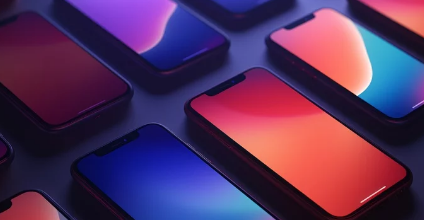When your phone suddenly stops connecting to Wi-Fi, it’s easy to assume the router or internet is to blame. But if every other device connects just fine while your phone struggles — it’s time to look inward.
Whether your Wi-Fi toggle is grayed out, your phone refuses to detect networks, or the signal keeps dropping, the real cause could lie in one of three areas: the Wi-Fi antenna, the Wi-Fi chip, or the software itself.
This guide breaks down how to diagnose the root cause of phone Wi-Fi problems and what steps you can take to fix them — whether it’s a simple software glitch or deeper hardware failure.
How Your Phone’s Wi-Fi System Works
Your smartphone’s ability to connect wirelessly depends on three critical components:
- Software (Firmware and Drivers) – Controls the Wi-Fi hardware and manages network connections.
- Wi-Fi Chip (Wireless Module) – The integrated circuit that sends and receives radio signals.
- Wi-Fi Antenna – The physical pathway that captures and transmits Wi-Fi signals.
When any of these elements malfunction, your phone’s wireless connection becomes unstable, weak, or non-existent.
Step 1: Identify the Symptoms
Before diving into complex fixes, observe exactly how your Wi-Fi behaves. Each symptom offers a clue about whether the issue is software-related, antenna-related, or chip-related.
| Symptom | Most Likely Cause |
|---|---|
| Wi-Fi toggle is grayed out or frozen | Wi-Fi chip failure |
| Wi-Fi won’t turn on after restart | Hardware or firmware corruption |
| Weak signal even near the router | Damaged antenna |
| Wi-Fi disconnects randomly | Software bugs or heat-sensitive chip |
| Wi-Fi works in Safe Mode | App or system conflict |
| Wi-Fi not detecting any networks | Antenna disconnection or chip fault |
Once you identify your phone’s exact behavior, you can move on to targeted troubleshooting.
Step 2: Rule Out Software Issues
Software is responsible for managing your Wi-Fi hardware, so even a minor bug can mimic hardware failure.
1. Restart the Device
A simple reboot resets the phone’s Wi-Fi controller. Power it off for 30 seconds, then restart and try reconnecting.
2. Reset Network Settings
This clears any corrupted configurations that may block Wi-Fi communication.
Path: Settings → General Management → Reset → Reset Network Settings
3. Update Your System Software
Outdated or buggy firmware can disrupt Wi-Fi drivers.
Go to Settings → Software Update → Download and Install.
4. Boot into Safe Mode
Safe Mode disables third-party apps.
If Wi-Fi works in Safe Mode, one of your installed apps is likely interfering with network functions.
To enter Safe Mode (Android):
- Hold Power → Tap and hold Power Off → Select Safe Mode.
For iPhones:
- Reboot normally while holding the volume button until Safe Mode activates (on older iOS versions).
If Wi-Fi still fails in Safe Mode and after updates, your problem may be hardware-related.
Step 3: Test for Wi-Fi Chip Failure
The Wi-Fi chip (or wireless module) is the heart of your device’s connectivity. When it fails, your phone can’t detect or connect to any network — even if the antenna and software are fine.
Signs of a Faulty Wi-Fi Chip:
- Wi-Fi switch permanently grayed out.
- “Wi-Fi turning on…” message appears but never activates.
- No nearby networks are detected.
- Wi-Fi works briefly, then shuts off after heating.
Diagnostic Tools by Brand:
Samsung Devices:
- Open Samsung Members → Support → Diagnostics → Wi-Fi Test.
If it fails, the chip isn’t responding.
Xiaomi / Redmi Phones:
- Dial
*#*#6484#*#*→ Choose Wi-Fi Test.
If “Failed” or “Not Detected” appears, the chip is faulty.
iPhones:
- Check Settings → Privacy → Analytics Data → Search for “wifid” crash logs.
Frequent crashes suggest chip-level instability.
If confirmed, a technician will need to replace or reball the Wi-Fi IC (Integrated Circuit) using microsoldering tools.
Step 4: Check for Antenna Problems
The Wi-Fi antenna captures wireless signals from your router and transmits them to the chip. If it’s damaged, your phone may detect networks weakly or not at all — even if the Wi-Fi toggle turns on.
Common Antenna Failure Signs:
- You can see networks, but signal strength is low or fluctuates constantly.
- Wi-Fi works only when standing near the router.
- Bluetooth also performs poorly (some models share the same antenna).
Possible Causes:
- Physical drops damaging antenna connectors.
- Liquid exposure corroding the antenna path.
- Improper phone repairs that left the antenna cable loose.
How to Fix It:
- Power off your phone.
- Inspect for cracks or moisture around the back cover or antenna strip.
- Visit a certified technician to check the antenna cable and reattach or replace it.
Antenna repairs are usually inexpensive and take less time than chip replacements.
Step 5: Check for Heat-Related Hardware Malfunction
Overheating is one of the most common hidden causes of Wi-Fi issues. When your phone heats up, solder joints on the Wi-Fi chip can loosen, temporarily disabling the module.
To Test:
- Turn off the phone for 20–30 minutes to cool it completely.
- Power it back on and try enabling Wi-Fi again.
If Wi-Fi works temporarily after cooling but fails again when hot, it’s a thermal issue with the chip.
This requires reballing or replacing the component professionally.
Step 6: Advanced Hardware Diagnosis (For Technicians)
Professionals use board-level diagnostics to pinpoint the exact fault:
- Visual Inspection: Checking for corrosion, cracked solder joints, or burnt marks on the motherboard.
- Multimeter Test: Measuring current continuity across antenna lines.
- Hot Air Rework: Gently reheating the chip to test if reflow temporarily restores Wi-Fi function.
- Chip Replacement: Desoldering the defective Wi-Fi IC and installing a new one.
These steps should only be performed by trained microsoldering technicians with the right tools and experience.
Step 7: When to Seek Professional Help
You should visit a professional repair shop if:
- Wi-Fi toggle stays grayed out after software reset.
- Wi-Fi works only intermittently or after overheating.
- The device suffered water damage or a drop before Wi-Fi failure.
A certified technician can determine whether the issue lies in the antenna, chip, or motherboard, and perform the appropriate repair.
If your phone is still under warranty, visit an authorized service center first. Replacing internal components on your own may void coverage.
Step 8: Preventing Future Wi-Fi Problems
Once your phone’s Wi-Fi is fixed, a few simple habits can prevent future issues:
- Avoid Overheating: Don’t use your phone while charging or under heavy load for long periods.
- Use Genuine Chargers: Cheap chargers can cause voltage surges that damage Wi-Fi chips.
- Keep the Device Dry: Even light moisture can corrode antenna connectors.
- Install Software Updates Regularly: They often contain Wi-Fi stability fixes.
- Restart Weekly: Regular reboots clear cached errors and keep Wi-Fi running smoothly.
Step 9: Alternative Connectivity Solutions
If you can’t fix your Wi-Fi immediately, use these temporary options:
- Mobile Data: Turn on mobile data for internet access.
- USB Tethering: Connect your phone to a PC via USB and share internet.
- Ethernet Adapter (USB-C): For compatible devices, use a wired connection.
These can keep you connected until permanent repairs are complete.
Final Thoughts
When Wi-Fi stops working on your phone, the issue could stem from three major areas — the software, the antenna, or the Wi-Fi chip.
Software issues are the easiest to fix, but if your phone still can’t connect after resets and updates, it’s time to look at the hardware.
A weak or erratic signal often points to an antenna fault, while a grayed-out Wi-Fi toggle signals a deeper chip-level issue. Knowing the difference helps you make informed decisions — saving time, money, and frustration.
Keep your device cool, updated, and protected from drops and moisture to maintain flawless Wi-Fi performance.
Also Read :