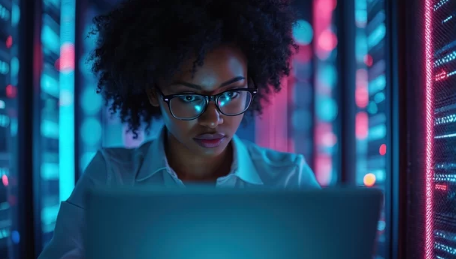Accidentally deleting an important file can feel like a disaster—whether it’s a work project, personal photos, or financial records. The good news? In many cases, deleted files are not gone forever. With the right methods and tools, you can often restore your data.
This guide explains how file deletion works, practical recovery methods, and the tools that actually work for retrieving lost files.
How File Deletion Really Works
When you delete a file, it doesn’t immediately vanish from your computer’s storage. Instead, the system marks the space as “available” for new data. Until that space is overwritten, the original file still exists and may be recoverable.
- Recycling Bin (Windows) or Trash (Mac): Deleted files first go here, making recovery simple if you act quickly.
- Permanent Deletion: Using “Shift + Delete” or emptying the Recycle Bin doesn’t erase the file itself—it only removes the system reference.
- Overwriting: Once new data is saved in the same location, recovery becomes much harder, sometimes impossible.
This is why time is critical in file recovery. The sooner you act, the better your chances.
Step 1: Check the Obvious Places
Before diving into advanced recovery methods, check these common locations:
- Recycle Bin or Trash – Right-click the file and select Restore.
- Recent Files Folder – Some apps keep temporary copies of your work.
- Cloud Storage Services – If you use Google Drive, OneDrive, Dropbox, or iCloud, check the “Trash” or “Deleted Items” folder.
- Email Attachments – You may have sent or received a copy of the file via email.
If the file isn’t in these locations, move on to deeper recovery techniques.
Step 2: Use File History and System Backups
Both Windows and macOS have built-in recovery options:
- Windows File History / Restore Previous Versions
If File History was enabled, right-click on the folder and select Restore previous versions. - Mac Time Machine
Open Time Machine and navigate to the folder where the file was stored, then restore it.
If you’ve been diligent about backups, this is the quickest and safest way to recover lost files.
Step 3: Try Data Recovery Software
If no backups are available, specialized data recovery software can help retrieve permanently deleted files.
Some of the best free and paid options include:
- Recuva (Windows) – Free, user-friendly tool for recovering documents, images, and videos.
- PhotoRec (Windows/Mac/Linux) – Open-source, powerful recovery tool that works even on damaged drives.
- Disk Drill (Windows/Mac) – Offers deep scanning and supports a wide range of file formats.
- EaseUS Data Recovery Wizard – Reliable tool with a free version that recovers up to 2 GB of data.
- TestDisk – Great for recovering lost partitions and repairing boot sectors.
Pro Tip: Always install recovery software on a different drive than the one you’re trying to recover files from. Installing it on the same drive risks overwriting the data you’re trying to save.
Step 4: Use Professional Data Recovery Services
If the lost files are extremely valuable (e.g., legal documents, business data, or cherished family photos) and software recovery doesn’t work, consider a professional recovery service.
These experts use advanced tools and techniques to recover data from:
- Physically damaged drives.
- Formatted or corrupted disks.
- Drives with overwritten sectors (with partial recovery possible).
While these services can be expensive, they are often the last resort for critical data.
What Doesn’t Work in File Recovery
Many myths surround data recovery. Here’s what you shouldn’t rely on:
- Random “miracle” apps – Many unverified free tools may contain malware. Stick with trusted software.
- Continuous use of the device – Saving new files on the same drive reduces the chance of recovery.
- DIY hardware fixes – Opening a hard drive at home can cause permanent damage. Leave it to professionals.
How to Prevent Future File Loss
Once you’ve recovered your data, take steps to avoid repeating the nightmare:
- Enable Automatic Backups – Use Time Machine (Mac) or File History (Windows).
- Use Cloud Storage – Services like Google Drive, OneDrive, or Dropbox keep deleted files for a limited period.
- External Backups – Keep at least one offline backup on an external hard drive.
- Be Careful with “Shift + Delete” – It bypasses the Recycle Bin and makes recovery harder.
- Use Version Control – For important projects, keep multiple versions or use version control software.
Final Thoughts: Act Fast and Stay Prepared
Recovering deleted files is often possible—but success depends on acting quickly and using the right tools. Start with simple methods like checking the Recycle Bin and backups, then move on to recovery software if necessary. For irreplaceable files, professional recovery may be the only option.
The best defense, however, is prevention. With proper backups, cloud storage, and cautious file management, you can avoid the panic of accidental deletion altogether.
Would you like me to add an SEO-ready meta description, focus keywords, and an FAQ section so this article is fully optimized for Google ranking?
Also Read :