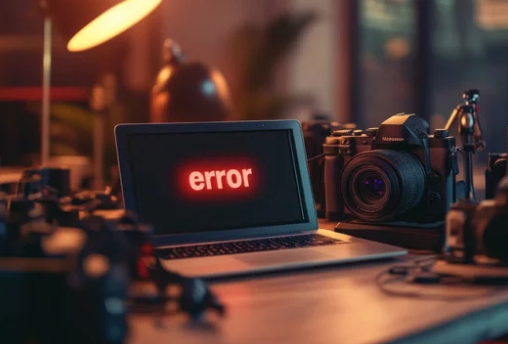Samsung’s S Series smartphones are known for their powerful camera systems that rival professional photography gear. However, like any technology, these advanced cameras can encounter glitches, leaving users frustrated when the camera app refuses to open. If you’ve tapped your camera icon and nothing happens—or worse, the app crashes instantly—you’re not alone.
This guide will help you diagnose and fix camera problems on Samsung Galaxy S Series phones, whether it’s a minor software hiccup or a deeper hardware issue.
Common Reasons Your Samsung Camera Won’t Open
Before diving into solutions, understanding the root cause helps you troubleshoot effectively:
- Software Bugs or Glitches: Temporary issues in the camera app or One UI software can prevent the app from launching.
- Outdated Firmware: Running an old version of Android or Samsung’s One UI may lead to compatibility problems.
- Third-Party App Conflicts: Other apps using the camera (like Instagram, TikTok, or Zoom) may interfere.
- Storage Overload: Insufficient storage can stop apps from running smoothly.
- Corrupted Cache or Data: Camera app files may be corrupted, causing crashes.
- Hardware Failures: Physical damage to the camera lens, module, or motherboard may prevent the app from functioning.
Quick Fixes for Samsung Camera App Issues
1. Restart Your Phone
A simple restart can solve temporary glitches.
- Hold the Power and Volume Down buttons.
- Tap Restart and wait for your device to reboot.
- Try reopening the camera app.
2. Force Stop and Restart the Camera App
Force stopping refreshes the app and clears temporary glitches:
- Go to Settings → Apps → Camera.
- Tap Force Stop.
- Relaunch the app.
3. Clear Camera Cache and Data
Corrupted cache files are a common cause of app crashes:
- Open Settings → Apps → Camera.
- Select Storage.
- Tap Clear Cache first, then Clear Data if needed.
- Restart your phone and test the app.
4. Update Your Device Software
Samsung frequently releases updates to fix bugs:
- Go to Settings → Software Update.
- Tap Download and Install.
- Reboot your phone after updating.
5. Boot Into Safe Mode
Safe Mode disables third-party apps, helping you identify app conflicts:
- Press and hold Power Off in the power menu until you see Safe Mode.
- Tap Safe Mode.
- Open the camera—if it works, a third-party app is causing the issue.
- Restart your phone to exit Safe Mode.
6. Free Up Storage Space
Low storage can impact camera functionality:
- Delete unnecessary apps, photos, or videos.
- Move large files to a cloud service or SD card.
- Maintain at least 2GB of free internal storage.
7. Reset Camera Settings
If settings are misconfigured, reset them:
- Open the Camera app.
- Tap Settings → Reset Settings.
- Confirm and test again.
Advanced Troubleshooting Steps
8. Factory Reset Your Device
If none of the above works, a factory reset may resolve deeper software issues.
- Backup your data.
- Go to Settings → General Management → Reset → Factory Data Reset.
- Follow the prompts to reset.
9. Check for Hardware Damage
If your phone has been dropped or exposed to water, the camera module may be physically damaged.
Signs of hardware failure include:
- Camera doesn’t open even after a factory reset.
- Visible cracks or moisture under the lens.
- Persistent black screen in the camera app.
10. Seek Professional Repair
If hardware is the culprit, visit a Samsung Service Center for diagnosis.
- Cost Estimate: Camera module repairs typically range between $80–$200, depending on the model.
- Always choose authorized repair shops to avoid warranty issues.
Tips to Prevent Future Camera Problems
- Keep your software updated to avoid app crashes.
- Install apps only from trusted sources to prevent conflicts.
- Use a sturdy phone case to protect the camera module.
- Regularly clear cache and storage to ensure smooth performance.
- Avoid exposing your device to extreme temperatures or moisture.
Conclusion
A Samsung S Series camera that won’t open is frustrating but often fixable with basic troubleshooting like clearing cache, updating software, or rebooting in Safe Mode. If none of these steps help, the issue may be hardware-related, and a professional repair will restore your device’s photography capabilities.
By following these steps and practicing preventive care, you can keep your Samsung Galaxy camera running smoothly for years to come.
Also Read :