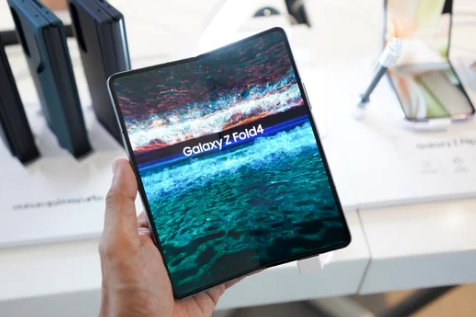Sharing notes and documents between iPhone (iOS) and Samsung (Android) can feel challenging due to the different ecosystems, formats, and cloud services each platform uses. While iPhones rely heavily on iCloud and Apple Notes, Samsung devices use Samsung Notes, Google Drive, and Microsoft OneDrive. Fortunately, there are several effective ways to share, sync, and collaborate across these platforms in 2025.
This guide will walk you through step-by-step methods for sharing notes and documents between iPhone and Samsung devices securely and efficiently.
1. Understanding the Challenges
The main challenge in cross-platform sharing is ecosystem incompatibility:
- iPhone Notes: Uses the Notes app, syncing via iCloud. Not natively accessible on Android.
- Samsung Notes: Primarily synced through Samsung Cloud, OneDrive, or Google Drive. Limited iOS support without exporting.
- File Formats: iOS notes may contain rich media, sketches, or attachments that need conversion for Android compatibility.
Despite these differences, there are multiple methods to share content seamlessly.
2. Using Cloud Storage to Share Notes and Documents
Cloud services are the easiest way to sync files across devices.
Option 1: Google Drive
- Install Google Drive on iPhone from the App Store.
- Open the app and tap + → Upload to select your documents or note exports (PDF, DOCX, TXT).
- Share the uploaded file with your Samsung user by entering their email or creating a shareable link.
- On Samsung, open Drive to access and download the file.
Pros:
- Works across all devices.
- Supports multiple file formats.
- Easy to share large documents.
Cons:
- Requires internet access.
- iOS Notes must be exported before upload.
Option 2: Microsoft OneDrive
- Install OneDrive on both iPhone and Samsung devices.
- Upload documents or export notes from the iPhone Notes app as PDFs.
- Share files or folders with the Samsung device via OneDrive links.
Pros:
- Integrated with Microsoft Office.
- Allows collaborative editing.
- Cross-platform support.
Cons:
- Free storage is limited to 5 GB.
- Requires exporting iPhone notes before upload.
3. Exporting and Sharing Apple Notes
Apple Notes can’t sync directly to Samsung devices, but you can export them as PDFs or text files.
Steps to Export Notes as PDFs
- Open Notes on iPhone.
- Select the note you want to share.
- Tap the Share icon → Send a Copy → Save as PDF.
- Share via email, Google Drive, Dropbox, or messaging apps.
This ensures that Samsung users can view the note in any PDF reader or document app.
Using Third-Party Apps for Notes
- Evernote: Install on both devices. Notes sync automatically across iOS and Android.
- Notion: Offers powerful note-taking and collaboration features across all platforms.
- Simplenote: Lightweight, supports plain text notes and cross-platform syncing.
✅ Pros of Third-Party Apps:
- Seamless cross-platform access.
- Syncing in real-time.
- Easy to share or collaborate with others.
❌ Cons:
- Some apps require subscriptions for advanced features.
- Migration from Apple Notes may require manual export.
4. Sharing Documents Directly via Email or Messaging Apps
For smaller documents or quick sharing, email or messaging apps are efficient.
Steps
- Open the document or note on iPhone.
- Tap the Share icon.
- Select Mail, WhatsApp, Telegram, or Messenger.
- Send to your Samsung device recipient.
- On Samsung, open the app to download or view the document.
Pros:
- Simple and fast for small files.
- Works without installing extra apps.
Cons:
- Limited by attachment size (typically 20–25 MB for email).
- Not ideal for bulk sharing.
5. Using Wi-Fi Direct or File Transfer Apps
For offline, high-speed sharing, you can use Wi-Fi Direct or cross-platform transfer apps.
Recommended Apps
- Send Anywhere: Uses Wi-Fi Direct to transfer files and documents between iPhone and Samsung.
- Snapdrop: Browser-based solution for local file transfers without an internet connection.
- Feem: Fast offline peer-to-peer file sharing for multiple file formats.
Example: Using Send Anywhere
- Install the app on both devices.
- On iPhone, tap Send → Select Files.
- Generate a 6-digit code.
- On Samsung, open the app → Tap Receive → Enter Code.
- Transfer starts instantly and retains original formats.
Pros:
- Offline and secure.
- Fast transfer of multiple files.
- Supports large documents and PDFs.
Cons:
- Requires both devices to install the app.
- Uses more battery than cloud-based methods.
6. Syncing Samsung Notes to iPhone
Samsung Notes can be shared with iPhone by exporting notes or syncing to cloud services:
Method 1: Export Notes
- Open Samsung Notes → Select the note → Share → Save as PDF.
- Send via email, cloud, or messaging apps.
Method 2: Sync to OneDrive
- Open Samsung Notes → Settings → Sync with OneDrive.
- Access notes on iPhone via OneDrive app.
Pros:
- Preserves formatting, images, and attachments.
- Supports multiple devices and collaboration.
Cons:
- OneDrive account required.
- Syncing may take time depending on file size.
7. Security Tips When Sharing Notes and Documents
When transferring sensitive documents, always prioritize privacy:
- Use encrypted apps like Send Anywhere or cloud storage with secure links.
- Avoid public Wi-Fi for confidential files.
- Set permissions on shared cloud documents (“view only” vs “edit”).
- Keep backups in case the transfer fails.
- Delete temporary files from apps once shared.
8. Best Practices for Cross-Platform Document Sharing
- Convert iOS Notes to PDF or TXT for universal access.
- Use cloud-based apps (Google Drive, OneDrive, Evernote) for continuous syncing.
- For frequent transfers, invest in a cross-platform transfer app like Send Anywhere.
- Regularly back up important notes and documents on both devices.
9. Quick Comparison of Sharing Methods
| Method | Speed | Offline Use | Ease of Use | Best For |
|---|---|---|---|---|
| Cloud (Google Drive, OneDrive) | ★★★★☆ | ❌ | ★★★★☆ | Large documents, collaboration |
| Email / Messaging Apps | ★★★☆☆ | ❌ | ★★★★★ | Quick sharing of small files |
| Export as PDF | ★★★★☆ | ✅ | ★★★★☆ | Cross-platform readability |
| Third-Party Notes Apps (Evernote, Notion) | ★★★★☆ | ✅ | ★★★★☆ | Ongoing syncing and collaboration |
| Wi-Fi Direct / Send Anywhere | ★★★★★ | ✅ | ★★★★☆ | Fast offline transfer of multiple files |
10. Conclusion
Sharing notes and documents between iPhone and Samsung is easier than ever in 2025. While iCloud and Samsung Cloud remain platform-specific, using cloud storage, email, messaging apps, and third-party tools bridges the gap effectively.
Whether you want quick transfers, real-time syncing, or offline high-speed sharing, there’s a method for every scenario. By exporting notes as PDFs, using cross-platform apps, and prioritizing security, you can seamlessly collaborate and access your important documents across both ecosystems.
Also Read :