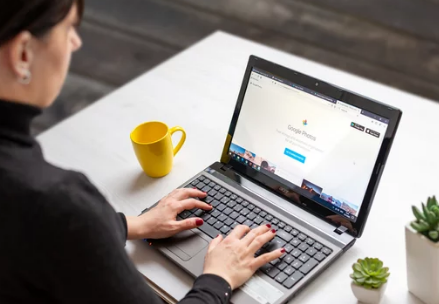Sharing files between iPhone (iOS) and Samsung (Android) devices is usually straightforward, but occasional issues can arise due to different operating systems, app compatibility, network limitations, or security settings. Whether you’re trying to transfer photos, documents, PDFs, or music, knowing how to troubleshoot common problems can save time and frustration.
This guide provides step-by-step solutions for resolving file sharing issues between iPhone and Samsung, ensuring smooth, secure, and fast transfers.
1. Common Causes of File Sharing Problems
Understanding the root causes can help you address issues quickly. The main reasons include:
- Platform incompatibility
- iOS and Android use different native sharing protocols (AirDrop vs. Quick Share).
- App limitations
- Some apps (e.g., Apple Notes, iCloud) do not natively work on Android.
- Network connectivity
- Wi-Fi, Bluetooth, or mobile data interruptions can disrupt transfers.
- File size restrictions
- Email, messaging apps, or cloud services may have size limits.
- Outdated software
- Old iOS or Android versions can cause compatibility issues.
- Security settings
- Firewalls, app permissions, or encryption settings may block transfers.
2. Troubleshooting Wi-Fi and AirDrop/Quick Share Issues
Problem: iPhone cannot detect Samsung device over Wi-Fi
Solution:
- Ensure both devices are connected to the same Wi-Fi network.
- Disable VPNs on both devices temporarily.
- Restart Wi-Fi on both phones.
- Use a cross-platform file-sharing app like Send Anywhere or Snapdrop if native methods fail.
Problem: AirDrop not working with Samsung
Explanation: AirDrop is exclusive to iOS/macOS and does not support Android devices.
Solution: Use alternatives:
- Send Anywhere (Wi-Fi Direct)
- Google Drive / Dropbox
- Messaging apps (WhatsApp, Telegram, Signal)
Problem: Quick Share not detecting iPhone
Explanation: Quick Share is Samsung-specific and not compatible with iOS.
Solution:
- Use cloud storage or a cross-platform transfer app.
- For offline transfers, apps like Send Anywhere or Feem work on both platforms.
3. Resolving Bluetooth Transfer Issues
While Bluetooth is common for small files, iOS restricts music and media sharing over Bluetooth to Android devices.
Solution:
- Avoid Bluetooth for cross-platform music or large files.
- Use Wi-Fi Direct-based apps for faster and more reliable transfers.
- Ensure both devices have Bluetooth enabled and are paired correctly if sending compatible files (contacts, small PDFs).
4. File Size and Format Problems
Issue: File too large for email or messaging apps
Solution:
- Use cloud storage (Google Drive, OneDrive, Dropbox) and share links instead of attachments.
- Split large files into smaller parts using ZIP compression.
- Use file transfer apps like Send Anywhere for large offline transfers.
Issue: Incompatible file format
Solution:
- Convert files to universally supported formats (PDF for documents, MP3 for audio, JPG/PNG for images).
- Use apps that handle format conversion automatically, like cloud storage apps.
5. App-Specific Sharing Issues
- Issue: Chats or media not transferring.
- Solution: Use official WhatsApp backup and restore methods (iCloud → Google Drive not compatible; use Smart Switch or third-party tools like MobileTrans).
Apple Notes / Samsung Notes
- Issue: Cannot directly open notes from iOS on Samsung.
- Solution: Export notes as PDF or TXT files, or use cross-platform apps like Evernote or Notion.
Music Files
- Issue: Music from iTunes not recognized on Samsung.
- Solution: Convert AAC or ALAC files to MP3 and transfer via cloud or file transfer apps.
6. Network and Connection Troubleshooting Tips
- Restart devices before attempting transfer.
- Ensure both devices are updated to the latest OS version.
- Disable VPNs or firewall apps that might block connections.
- Try USB cable transfers if wireless methods fail (iPhone → PC → Samsung).
- Use temporary local Wi-Fi hotspots to facilitate transfer if no network is available.
7. Security and Permission Fixes
- Ensure file sharing permissions are enabled on both devices.
- iOS: Settings → General → AirDrop / App permissions
- Samsung: Settings → Connections → Nearby Share / App permissions
- For cloud storage, ensure files are not restricted (set proper view/edit permissions).
- Avoid sharing sensitive files over public Wi-Fi; use encrypted apps like Send Anywhere for privacy.
8. Cross-Platform Transfer Apps That Solve Most Issues
| App | Works on | Features | Best For |
|---|---|---|---|
| Send Anywhere | iOS & Android | Wi-Fi Direct, 6-digit code, offline transfers | All file types |
| Snapdrop | Browser-based | Local Wi-Fi transfer, no app install | Quick transfers |
| Feem | iOS & Android | Offline, peer-to-peer, supports large files | Media and documents |
| Google Drive | iOS & Android | Cloud-based, shareable links | Large documents, collaboration |
| Dropbox | iOS & Android | Cloud sync, version control | Documents, PDFs, collaboration |
These apps bypass ecosystem restrictions, eliminate file format issues, and often improve transfer speed.
9. Preventive Measures for Smooth File Sharing
- Keep iOS and Android devices updated.
- Regularly clean caches and unused apps to improve network performance.
- Use cross-platform apps for frequent transfers.
- Always backup important files to cloud storage before attempting transfers.
- For business or sensitive files, enable encryption and secure passwords.
10. Conclusion
File sharing between iPhone and Samsung can run into issues due to ecosystem differences, file formats, or network connectivity. By understanding the common problems and using the right tools, you can ensure a smooth experience.
Key takeaways:
- Use cross-platform apps like Send Anywhere or Snapdrop for offline transfers.
- Rely on cloud services for large or multiple files.
- Convert files into compatible formats before sharing.
- Keep devices updated and ensure proper permissions are enabled.
With these steps, you can troubleshoot virtually any file-sharing problem between iOS and Android, keeping your data secure, fast, and accessible.
Also Read :