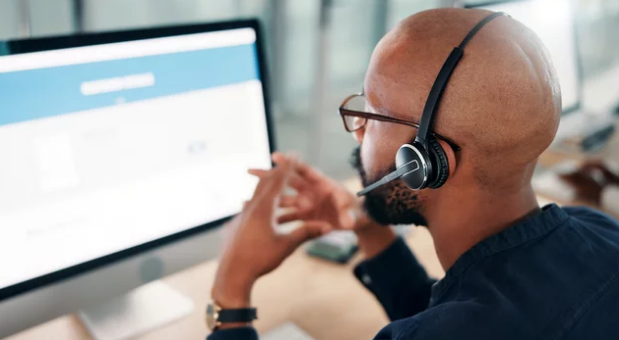Connecting a PC or laptop to an external display via HDMI should be straightforward, but sometimes the monitor or TV isn’t detected, shows a blank screen, or flickers. HDMI and external display issues can arise from hardware, software, or configuration problems. This guide provides step-by-step troubleshooting tips to fix HDMI and external display problems.
Common HDMI and External Display Problems
- No Signal or Black Screen – Monitor or TV shows no signal despite being connected.
- Screen Flickering or Distortion – Image appears unstable or flickers.
- Resolution or Scaling Issues – Display doesn’t match the monitor’s native resolution.
- Multiple Displays Not Detected – Windows fails to recognize the external monitor.
- Audio Problems – HDMI carries audio too, which may not work properly.
Step 1: Check Physical Connections
- Ensure both ends of the HDMI cable are securely connected to your PC and monitor/TV.
- Try a different HDMI cable to rule out a defective one.
- Test another HDMI port on your monitor or TV if available.
- Confirm the monitor/TV is powered on and set to the correct input source.
Step 2: Restart Devices
- Power cycle your PC and external display.
- Unplug both from the power source for 30–60 seconds, then reconnect and power on.
- Restarting often resolves handshake issues between devices.
Step 3: Select the Correct Display Output
- Press
Windows + Pto bring up the display options. - Choose from:
- PC screen only
- Duplicate
- Extend
- Second screen only
- Ensure the external display is enabled.
Step 4: Update Graphics Drivers
- Outdated drivers can prevent proper HDMI detection.
- Open Device Manager → Display adapters.
- Right-click your GPU → Update driver → Search automatically.
- Alternatively, download the latest driver from NVIDIA, AMD, or Intel depending on your GPU.
Step 5: Adjust Resolution and Refresh Rate
- Right-click the desktop → Display settings → Advanced display settings.
- Ensure the resolution and refresh rate match the external monitor’s specifications.
- Incorrect settings can cause flickering, black screens, or scaling issues.
Step 6: Test the External Display
- Connect the monitor or TV to another device (like a laptop, console, or DVD player) to verify the display works.
- If the display functions with another device, the issue is likely with your PC.
Step 7: Disable Conflicting Software
- Temporary disable VPNs, screen recording tools, or other software that may interfere with display output.
- Close background applications and check if the HDMI output works.
Step 8: Check Power Settings and BIOS
- Laptops may disable external displays to save power.
- Ensure “Switchable graphics” or “Multiple display output” is enabled in BIOS/UEFI.
- Reset BIOS settings to default if necessary.
Step 9: Reset or Replace Hardware
- If issues persist, try a different HDMI cable or port.
- On desktops, reseat the GPU in its PCIe slot.
- For laptops, consider using a USB-to-HDMI adapter if the built-in HDMI port is faulty.
Step 10: Test Audio Over HDMI
- Right-click the speaker icon → Sounds → Playback devices.
- Select your HDMI device as the default playback device.
- Ensure the monitor or TV supports audio over HDMI.
Tips for Preventing HDMI and Display Problems
- Use high-quality HDMI cables that support the resolution and refresh rate you need.
- Keep graphics drivers and Windows updated.
- Avoid hot-plugging HDMI cables frequently; power off devices first when possible.
- Regularly check monitor firmware updates if available.
- Maintain surge protection for your PC and external displays.
Conclusion
HDMI and external display issues can be caused by loose cables, driver conflicts, incorrect settings, or faulty hardware, but most problems are fixable with systematic troubleshooting. By checking connections, updating drivers, adjusting display settings, and testing hardware, you can restore proper external display functionality.
Also Read :