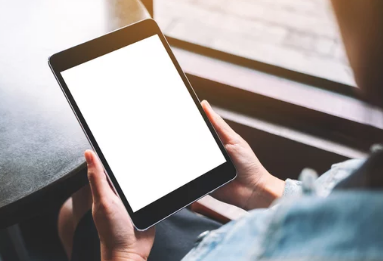Forgetting your device password can feel like hitting a brick wall. Whether it’s your phone, tablet, or laptop, being locked out is stressful—especially when important data, apps, and contacts are out of reach. But don’t worry. With the right steps, you can regain access without losing everything.
In this guide, we’ll walk you through how to recover or reset forgotten passwords on Android, iOS, Windows, and macOS devices, with practical tips to avoid data loss.
1. Forgot Your Android Phone or Tablet Password? Here’s What to Do
✅ Use Google’s “Find My Device” to Erase Lock
If your Android device has screen lock protection (PIN, pattern, or password), and you’ve forgotten it:
- Visit Google Find My Device from another device
- Sign in using your Google account linked to the locked device
- Select the device
- Click Erase Device
⚠️ This will factory reset your phone or tablet. You’ll lose data unless you’ve backed up with Google Drive.
✅ Samsung Users: Use “Find My Mobile”
Samsung users can unlock their phones remotely:
- Visit Find My Mobile
- Sign in with your Samsung account
- Select the locked device
- Tap Unlock
This method does not erase your data.
✅ Factory Reset via Recovery Mode (Last Resort)
If you can’t access your Google or Samsung account:
- Power off the device
- Press and hold Power + Volume Up (or Power + Volume Down on some models)
- Use volume keys to highlight Wipe data/factory reset
- Confirm with the power button
After rebooting, you’ll need to log in with your Google account to bypass Factory Reset Protection (FRP).
2. Forgot Your iPhone or iPad Password? Try These Steps
✅ Use iCloud and “Find My iPhone” to Erase the Device
If you enabled “Find My” on your iPhone or iPad:
- Go to iCloud.com
- Sign in with your Apple ID
- Click Find iPhone
- Choose your device and click Erase iPhone/iPad
Once erased, you can restore from an iCloud or iTunes backup.
✅ Use iTunes or Finder (for macOS Catalina and later)
If you’ve synced your device before:
- Connect your iPhone/iPad to the computer
- Open iTunes (or Finder on Mac)
- Put the device into recovery mode:
- iPhone 8 or newer / iPads with Face ID: Press and release Volume Up, then Volume Down, then hold Power
- iPhone 7: Hold Volume Down + Power
- iPhone 6s or earlier: Hold Home + Power
- Select Restore when prompted
After reset, you’ll need your Apple ID to activate the device again due to Activation Lock.
3. Forgot Your Windows Laptop or Tablet Password? Here’s the Fix
✅ Use Microsoft Account Password Reset (For Online Accounts)
If you use a Microsoft account to sign in:
- Go to Microsoft Password Reset
- Choose “I forgot my password” and follow the instructions
- Use email, SMS, or authenticator verification to reset
Once reset, log in with your new password.
✅ Use a Password Reset Disk (Local Accounts)
If you created a password reset disk in advance:
- Insert the disk or USB
- On the login screen, click Reset password
- Follow the wizard to create a new password
⚠️ Without a reset disk, you’ll need to reset or reinstall Windows for local accounts.
✅ Boot into Safe Mode with Administrator Access (Advanced Users)
If there’s another admin account:
- Restart the computer and press F8 or Shift + F8 before Windows loads
- Boot into Safe Mode
- Log in using the other account
- Go to Control Panel > User Accounts and change the password
4. Forgot Your macOS (MacBook or iMac) Password? Here’s What to Do
✅ Use Your Apple ID to Reset Password
If FileVault is turned off:
- Enter the wrong password three times
- You’ll see a prompt: “Reset it using your Apple ID”
- Follow the steps to create a new password
✅ Use Recovery Mode (If Apple ID Doesn’t Work)
- Restart your Mac
- Hold Command + R during boot to enter Recovery Mode
- Select Utilities > Terminal
- Type:
resetpasswordand press Enter - Use the tool to change your password
✅ Erase Mac and Reinstall macOS (Last Option)
If you can’t recover access:
- Boot into macOS Recovery
- Use Disk Utility to erase the disk
- Reinstall macOS using Reinstall macOS option
⚠️ This erases all data. Make sure to have backups.
5. Tips to Prevent Getting Locked Out Again
- ✅ Enable Biometric Unlock: Use fingerprint or face unlock where possible
- ✅ Use Password Managers: Store passwords safely (e.g., 1Password, Bitwarden, LastPass)
- ✅ Enable Recovery Options: Add email, phone, or backup accounts
- ✅ Create Backup Codes: For 2FA or account recovery
- ✅ Write It Down: Store a master list of passwords in a secure, offline place
Final Thoughts: Get Back Into Your Device Safely
Forgetting a password can feel like a disaster, but it’s not the end of the world. With the right recovery tools—whether through your Google, Apple, or Microsoft account—you can reset your device and regain access safely.
The key is to act calmly, use the official recovery steps above, and always back up your data regularly to avoid losing important information during resets. Once you’re back in, take a few extra steps to ensure it never happens again.
Frequently Asked Questions (FAQs)
Q: Can I unlock my phone without losing data?
A: Yes—Samsung and iCloud (Find My) can unlock devices without a factory reset in some cases. Otherwise, data backup is essential before resetting.
Q: How long does it take to reset a forgotten password?
A: Most online account resets take just a few minutes, depending on your ability to verify your identity.
Q: Can I reset a Windows local account password without a disk?
A: Only if there’s another admin account on the device. Otherwise, a system reset may be needed.
With these steps, you can quickly recover access to your locked phone, laptop, or tablet—and avoid similar situations in the future.
Also Read :