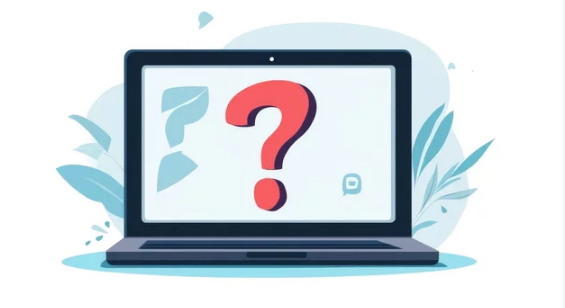A computer that freezes unexpectedly can be incredibly frustrating. Random freezes interrupt your work, may cause data loss, and often leave you wondering if your system is failing. While occasional hiccups can happen, persistent freezes usually indicate an underlying issue that needs attention. This guide explains why computers freeze and how to fix them effectively.
Why Computers Freeze
Random computer freezes can stem from hardware, software, or system-related issues. Common causes include:
- Overloaded CPU or RAM: Running too many applications or browser tabs simultaneously.
- Software Conflicts: Incompatible or outdated programs and drivers.
- Malware or Viruses: Malicious programs consuming resources or corrupting system files.
- Overheating: Excessive heat can cause the system to freeze to prevent damage.
- Failing Hardware: Hard drives, RAM, or other components may be malfunctioning.
- Corrupted System Files: Essential operating system files may become damaged or missing.
Immediate Steps When Your Computer Freezes
When a freeze occurs, follow these steps to regain control:
1. Wait and Observe
- Sometimes the system is temporarily overloaded. Waiting a few minutes may allow it to recover.
2. Use Keyboard Shortcuts
- Windows: Press
Ctrl + Alt + Delto access Task Manager and end unresponsive programs. - Mac: Press
Command + Option + Escto open the Force Quit window.
3. Hard Restart if Necessary
- If nothing responds, hold the power button for 5–10 seconds until the computer shuts down.
- Restart the system and check for error messages or unusual behavior.
Diagnosing the Cause of Freezes
1. Check for High Resource Usage
- Open Task Manager (Windows) or Activity Monitor (Mac) to see if CPU, RAM, or disk usage is unusually high.
- Close unnecessary applications or background processes that consume resources.
2. Scan for Malware
- Run a full system scan using Windows Defender, macOS security tools, or trusted antivirus software.
- Remove detected threats and monitor if freezing persists.
3. Update Drivers and Software
- Outdated or incompatible drivers can trigger random freezes.
- Update graphics, network, and chipset drivers from official manufacturer sources.
- Keep the operating system and applications updated.
4. Check Hardware Health
- RAM: Run memory diagnostics (Windows Memory Diagnostic or MemTest86).
- Storage: Use built-in disk checking tools to detect bad sectors or failing drives.
- Temperature: Monitor CPU and GPU temperatures to ensure overheating is not causing freezes.
Preventing Future Freezes
1. Reduce Startup Programs
- Limit the number of programs that launch automatically when the computer starts.
- Use Task Manager → Startup tab (Windows) or System Preferences → Users & Groups → Login Items (Mac).
2. Maintain System Performance
- Regularly clean temporary files and unused programs.
- Defragment HDDs (if applicable) or optimize SSDs.
- Upgrade hardware if system requirements exceed current capabilities.
3. Maintain Proper Cooling
- Ensure vents and fans are free of dust.
- Avoid using laptops on soft surfaces that block airflow.
- Consider a cooling pad for laptops.
4. Backup Data Regularly
- Frequent freezes can lead to data loss. Use cloud storage or external drives to secure important files.
When to Seek Professional Help
Persistent or worsening freezes may indicate serious hardware issues:
- Failing hard drives or SSDs
- Defective RAM or motherboard problems
- Advanced overheating due to thermal system failure
Professional technicians can perform detailed diagnostics and repairs safely, preventing further damage.
Conclusion
Random computer freezes are often caused by a mix of software, hardware, or environmental issues. By observing system behavior, checking resource usage, updating software, scanning for malware, and maintaining hardware, most freezing problems can be resolved or prevented.
Regular system maintenance, smart usage habits, and proactive monitoring will help ensure your computer remains stable, responsive, and reliable, keeping freezes to a minimum.
Also Read :