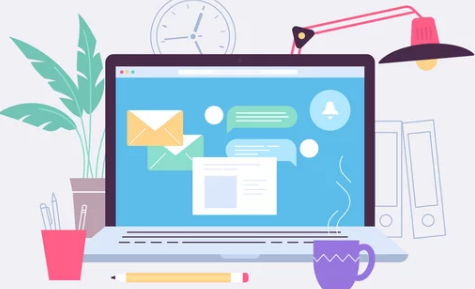You’re ready to print a document, but your laptop or smartphone can’t find the printer. Frustrating, right? Whether you’re trying to print wirelessly at home or in an office, this issue is surprisingly common. The good news is—it’s usually solvable in just a few steps.
In this detailed guide, you’ll discover the most common reasons why your laptop or phone can’t detect a network printer, and exactly what to do to get things back on track—fast.
What Is a Network Printer?
A network printer is connected to your home or office network—usually via Wi-Fi or Ethernet—so multiple devices can print without direct USB cables. These printers are typically shared across all devices on the same network.
Common Reasons Your Device Can’t Find the Printer
Understanding the root cause is key to fixing the issue. Here are the most common problems:
- Printer and device are on different networks or subnets
- Printer is offline or powered off
- Wi-Fi signal is weak or disconnected
- Printer’s IP address has changed
- Printer is not set to network discovery or sharing mode
- Outdated or missing printer drivers
- Firewall or antivirus software is blocking the connection
- Mobile printing features (like AirPrint or Mopria) are not enabled
1. Make Sure the Printer Is Connected to the Network
Start with the basics—check that the printer is actually connected.
✅ Steps to Check:
- Look for a Wi-Fi light or icon on the printer
- Print a network configuration page from the printer’s settings menu
- Ensure it shows the correct SSID (Wi-Fi name) and a valid IP address
If the printer isn’t connected, go through the setup process again from the printer’s control panel or companion app.
2. Verify That Your Device Is on the Same Network
Your laptop or phone must be connected to the same Wi-Fi network as the printer.
⚠️ Watch out for:
- Dual-band routers (2.4GHz vs 5GHz networks)
- Guest networks (these often isolate devices from each other)
- VPN connections that can block local network discovery
Switch to the main network your printer uses, and try scanning again.
3. Restart Everything
This classic fix often works wonders:
- Turn off the printer, wait 30 seconds, then turn it back on
- Restart your laptop or smartphone
- Restart your router or access point
Once all devices are rebooted, try searching for the printer again.
4. Use the Printer’s IP Address (Advanced Option)
If your printer has a valid IP address, you can add it manually:
On Windows:
- Control Panel > Devices and Printers > Add a Printer
- Click “The printer that I want isn’t listed”
- Choose “Add a printer using a TCP/IP address”
- Enter the printer’s IP (find this in the printer’s network settings)
On macOS:
- System Settings > Printers & Scanners > Add Printer (+)
- Select IP tab
- Enter the IP address and choose the printer driver manually if needed
5. Update or Install Printer Drivers
Drivers allow your computer or phone to communicate with the printer properly.
For Laptops:
- Visit the printer manufacturer’s website (HP, Canon, Epson, Brother, etc.)
- Download and install the latest drivers for your operating system
- You can also try letting Windows auto-detect drivers when adding the printer
For Smartphones:
- Android: Use Mopria Print Service, HP Print Service Plugin, or the official brand app
- iOS: Ensure the printer supports AirPrint, or use the manufacturer’s app from the App Store
6. Enable Network Discovery and Printer Sharing
If you’re on Windows:
- Go to Control Panel > Network and Sharing Center > Advanced sharing settings
- Ensure that Network Discovery and File and Printer Sharing are both turned on
On Mac:
- System Settings > Sharing > Printer Sharing (if printing via another Mac)
7. Disable Firewall or Antivirus Temporarily
Firewalls or third-party antivirus software can block printer traffic.
⚠️ Important:
Temporarily disable your firewall or antivirus to test connectivity. If the printer is detected with the firewall off, add an exception or allowlist rule for your printer’s IP address or printing protocol (typically TCP port 9100 or Bonjour/mDNS).
8. Reinstall the Printer
Sometimes a clean reinstall solves all problems.
On Windows:
- Go to Settings > Devices > Printers & scanners
- Click the printer, then Remove device
- Click Add a printer or scanner to reinstall
On macOS:
- System Settings > Printers & Scanners
- Select the printer > Remove (–)
- Add again with the (+) button
9. Fix Mobile Printing Issues (AirPrint, Mopria, Google Cloud Print)
For iPhone/iPad (AirPrint):
- Ensure both iPhone and printer are on the same Wi-Fi
- The printer must support AirPrint (check the model online)
- No app needed—just go to Share > Print on your phone
For Android (Mopria):
- Install the Mopria Print Service or your printer brand’s plugin
- Open a document > tap Share > Print
Note: Google Cloud Print has been discontinued.
10. Update Printer Firmware
Check the manufacturer’s website or app for firmware updates for your printer. Bugs in older firmware can prevent detection or communication with devices.
Bonus Tip: Assign a Static IP Address
If your printer’s IP address keeps changing (and disappearing from your network), assign a static IP in your router settings or directly on the printer. This helps keep the connection stable over time.
Still Not Working? Try This Checklist
✔️ Printer is powered on and connected to the right network
✔️ Your device is connected to the same Wi-Fi
✔️ Firewall isn’t blocking access
✔️ You’ve rebooted the router, printer, and device
✔️ Latest drivers and firmware are installed
✔️ Mobile printing protocols (AirPrint or Mopria) are enabled
✔️ Printer isn’t in “Sleep Mode” or displaying an error
Conclusion: Your Printer and Device Can Be Friends Again
If your laptop or phone can’t detect your network printer, don’t panic. Most issues come down to network mismatches, temporary glitches, or driver errors—all of which are easy to fix with the steps above.
Take it step by step, and you’ll be printing again in no time. If you’re still stuck after trying everything, feel free to ask for personalized help with your printer model and device type—I’m here to assist!
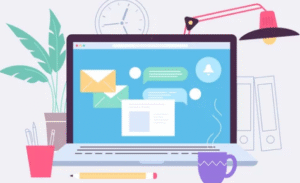
Also Read :