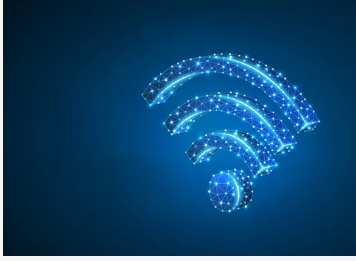Few things are more frustrating than when your smartphone refuses to connect to Wi-Fi—especially when you’re trying to save mobile data or download something quickly. Whether you’re using an iPhone or Android device, Wi-Fi connection problems can stem from a wide range of causes: software bugs, router issues, or simple settings misconfigurations.
In this guide, we’ll walk you through the most common reasons why your phone won’t connect to Wi-Fi and show you how to fix each one—step by step.
1. Check the Basics First
Before diving into technical fixes, start with the simplest checks. You’d be surprised how often the issue is something small and easy to resolve.
Is Your Wi-Fi Turned On?
It might sound obvious, but ensure that your Wi-Fi is actually switched on.
- On iPhone: Go to Settings → Wi-Fi and make sure it’s toggled on.
- On Android: Swipe down from the top of the screen and tap the Wi-Fi icon to enable it.
If you’re still not connected, turn Wi-Fi off and back on again to reset the connection attempt.
Confirm You’re Connecting to the Right Network
If there are multiple networks nearby, you might be trying to connect to the wrong one or an old network that no longer works.
- Tap the correct network name (SSID).
- If prompted, re-enter the password carefully—Wi-Fi passwords are case-sensitive.
2. Restart Everything: The Simplest Fix That Works
A quick restart can clear temporary glitches on both your phone and router.
- Restart your phone: Turn it off completely for 30 seconds, then turn it back on.
- Restart your router: Unplug it from the power outlet for 60 seconds and plug it back in.
Once both devices are back online, try connecting again. Often, this simple step solves 80% of Wi-Fi issues.
3. Forget and Reconnect to the Wi-Fi Network
If restarting didn’t help, the stored Wi-Fi configuration on your phone might be corrupted.
How to Do It:
- On iPhone:
- Go to Settings → Wi-Fi
- Tap the ⓘ icon next to your Wi-Fi network
- Tap Forget This Network
- Reconnect by selecting the same network and entering the password again
- On Android:
- Go to Settings → Network & Internet → Wi-Fi
- Tap your network name
- Choose Forget
- Reconnect with your Wi-Fi credentials
This resets the connection settings and often resolves mismatched IP or security settings.
4. Check for Airplane Mode or Network Restrictions
Is Airplane Mode On?
When Airplane Mode is enabled, all wireless connections—including Wi-Fi—are disabled.
- On both iPhone and Android, swipe down and make sure the airplane icon isn’t active.
If it is, tap to turn it off, then reconnect to Wi-Fi.
Check for Wi-Fi Restrictions
Some Android devices have “Wi-Fi Control” or “Data Saver” features that restrict background connectivity.
- Navigate to Settings → Network & Internet → Data Saver
- Ensure that your apps and Wi-Fi are allowed unrestricted access.
5. Update Your Phone’s Software
Outdated firmware can interfere with your phone’s ability to connect to wireless networks, especially after router firmware updates.
- On iPhone: Go to Settings → General → Software Update
- On Android: Go to Settings → System → Software Update
Download and install any available updates, then restart your device and try connecting again.
6. Reset Network Settings
If you’ve tried everything and your phone still won’t connect, it might be time for a deeper reset. This option clears all saved Wi-Fi networks, Bluetooth pairings, and mobile data settings—so you’ll need to reconnect manually afterward.
How to Reset Network Settings
- On iPhone:
Go to Settings → General → Transfer or Reset iPhone → Reset → Reset Network Settings - On Android:
Go to Settings → System → Reset Options → Reset Wi-Fi, Mobile & Bluetooth
After the reset, restart your phone, connect to your Wi-Fi network again, and check if the issue is resolved.
7. Inspect Your Router and Modem
Sometimes, your phone isn’t the problem—your router is.
Check the following:
Router Connectivity
- Confirm other devices (like a laptop or another phone) can connect to the same Wi-Fi network.
- If none can, the issue lies with the router or modem.
Reboot or Reset the Router
Unplug it for 60 seconds, then plug it back in.
If it’s still not working, press and hold the Reset button (usually found on the back) for about 10 seconds.
Note: This will reset your Wi-Fi name and password to factory defaults, so you’ll need to reconfigure it afterward.
Check for Firmware Updates
Access your router’s admin panel (usually by typing 192.168.1.1 or 192.168.0.1 into your browser).
Update the firmware if a newer version is available—this can fix bugs and improve performance.
8. Check for IP and DNS Conflicts
Sometimes, IP address or DNS server issues cause Wi-Fi disconnections or connection failures.
Manually Set a Static IP or DNS
- Go to your Wi-Fi settings.
- Tap the network name and look for Advanced or IP settings.
- Switch from DHCP to Static.
- Set the DNS to 8.8.8.8 and 8.8.4.4 (Google DNS) or 1.1.1.1 (Cloudflare DNS).
This can resolve slow or unstable Wi-Fi connections caused by faulty DNS servers.
9. Check for Security or MAC Address Filters
Some routers are configured with MAC address filtering, which allows only specific devices to connect.
If your phone’s MAC address isn’t on the approved list, it won’t connect.
Find Your MAC Address
- On iPhone: Go to Settings → General → About → Wi-Fi Address
- On Android: Go to Settings → About Phone → Status → Wi-Fi MAC Address
Log into your router’s admin settings and ensure your device’s MAC address is permitted. Alternatively, turn off MAC filtering temporarily to test the connection.
10. Advanced Fixes for Persistent Wi-Fi Problems
If your phone still refuses to connect, try these additional fixes:
Use Safe Mode (Android)
Safe Mode disables third-party apps that might interfere with your Wi-Fi connection.
- Hold the Power button, then long-press Power off and select Safe Mode.
If Wi-Fi works here, a recently installed app could be the culprit. Uninstall suspicious apps and restart your phone.
Check for Hardware Issues
If you’ve dropped your phone or exposed it to water, the Wi-Fi antenna may be damaged.
Try connecting on different networks—if none work, it may be a hardware fault that needs professional repair.
11. When to Contact Support
If you’ve tried all these steps and your phone still can’t connect to Wi-Fi, it’s time to reach out for help:
- Contact your internet provider to check for outages or router compatibility issues.
- Visit an authorized service center if you suspect hardware damage.
- Apple Support or Samsung Support can run diagnostic tests remotely and offer repair or replacement options if needed.
Conclusion: Stay Connected Without the Hassle
Wi-Fi problems are incredibly common, but in most cases, they’re fixable without professional help. By systematically checking settings, restarting devices, and updating software, you can usually identify the root cause and restore your connection quickly.
The next time your phone refuses to connect to Wi-Fi, don’t panic—just follow this guide step-by-step. Whether it’s a simple settings glitch or a deeper configuration issue, you’ll be back online in minutes.
Also Read :