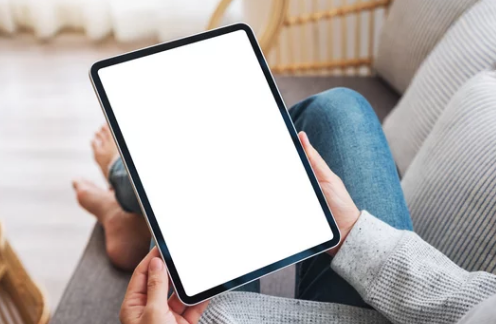A frozen tablet can be incredibly frustrating, especially when you’re in the middle of an important task or watching your favorite show. Whether it’s an Android tablet, iPad, or Windows-based device, freezing issues usually stem from a few common causes—most of which are easy to fix once you know what to look for.
This comprehensive guide will explore the reasons behind a tablet freezing and provide step-by-step solutions to get your device running smoothly again.
Common Causes of Tablet Freezing
Understanding the root of the problem is the first step to solving it. Here are the most typical reasons tablets freeze:
- Too many apps running in the background
- Insufficient storage space
- Outdated operating system or apps
- Software glitches or corrupted files
- Overheating
- Faulty hardware or battery
- Malware or untrusted apps
Let’s look at how to fix each of these issues in detail.
1. Force Restart the Tablet
Why This Works:
If your tablet is completely unresponsive or stuck on a screen, a force restart can reboot the system without wiping any data.
How to Force Restart:
Android Tablets:
- Press and hold the Power button for 10–20 seconds.
- If nothing happens, try Power + Volume Down for up to 20 seconds.
iPads:
- With Face ID: Quickly press and release Volume Up, then Volume Down, then press and hold the Power button until the Apple logo appears.
- With Home Button: Press and hold the Home + Power buttons simultaneously for 10 seconds.
Windows Tablets:
- Hold the Power button for 30 seconds, then press it again to restart.
2. Close Background Apps
Too Many Apps = Overload
Tablets with limited RAM can freeze when running too many apps at once.
Fix:
- Open the Recent Apps or App Switcher view.
- Swipe away all background apps.
- Restart the device for a clean memory reset.
On Android, you can also go to Settings > Apps > Running Apps to stop unnecessary background processes.
3. Free Up Storage Space
Low Storage Slows Everything Down
A nearly full tablet will slow down significantly and may freeze frequently.
Solutions:
- Go to Settings > Storage to see what’s using space.
- Delete unused apps, old photos, videos, and downloads.
- Clear cached data in apps.
- Move files to the cloud (Google Drive, iCloud, OneDrive) or an SD card if supported.
Aim to keep at least 10–15% of your storage free for optimal performance.
4. Update Your Tablet’s Software
Outdated Software Causes Instability
Bugs and compatibility issues in older software versions can make your tablet freeze or lag.
How to Check for Updates:
- Android: Settings → System → Software Update
- iPad: Settings → General → Software Update
- Windows Tablet: Settings → Update & Security → Windows Update
Also update individual apps from the Google Play Store, App Store, or Microsoft Store.
5. Delete Problematic or Unknown Apps
Bad Apps Can Freeze the Entire System
Apps that are poorly coded, outdated, or malicious can slow down or freeze your tablet.
Steps to Take:
- Uninstall any apps you don’t recognize or rarely use.
- Pay attention to when the freezing started—did it begin after installing a specific app?
- Check app reviews to see if others report similar freezing issues.
You can also restart the tablet in Safe Mode to see if the problem goes away (if so, a third-party app is likely to blame).
6. Cool Down an Overheating Tablet
Heat Causes Devices to Freeze or Shut Down
If your tablet feels unusually hot, overheating could be the cause of freezing.
Tips to Prevent Overheating:
- Remove the case to improve airflow.
- Avoid direct sunlight or using it while charging.
- Close all apps and let it rest for 10–15 minutes.
If overheating is a frequent issue, a background app or hardware defect might be causing excessive CPU use.
7. Reset App Preferences and Settings
Fixes Misconfigured Settings Without Losing Data
Sometimes, system misconfigurations can lead to instability and freezing.
How to Reset (Android):
- Go to Settings > Apps > Reset App Preferences
- This will restore default permissions, notifications, and background activity settings.
For iPads, go to:
- Settings > General > Transfer or Reset iPad > Reset > Reset All Settings
This won’t delete your data but will reset system settings like Wi-Fi, Bluetooth, etc.
8. Perform a Software Reset or Factory Reset
When to Try This:
If all else fails and your tablet continues to freeze frequently, a reset may be necessary.
Backup First!
Make sure to back up your important data before doing a factory reset.
How to Factory Reset:
Android:
- Settings → System → Reset Options → Erase All Data (Factory Reset)
iPad:
- Settings → General → Transfer or Reset iPad → Erase All Content and Settings
Windows Tablet:
- Settings → Update & Security → Recovery → Reset this PC
This will reinstall the operating system and remove all personal files, apps, and settings.
9. Scan for Malware or Viruses
Malicious Software Can Lock Up Your Device
Though less common on tablets, malware can still cause freezing and strange behavior.
Solutions:
- Use antivirus tools like Malwarebytes, Norton, or Bitdefender Mobile Security.
- For Android tablets, avoid downloading apps from outside the Google Play Store.
- For iPads, be cautious of suspicious websites and phishing links (iOS is more secure but not invincible).
10. Check for Hardware Damage
When to Seek Professional Help
If your tablet still freezes after trying all of the above, the problem may lie with:
- A failing battery
- Damaged RAM or CPU
- Faulty screen or digitizer
- Motherboard issues
Take the device to an authorized service center or technician, especially if it’s still under warranty.
Pro Tips to Prevent Tablet Freezing in the Future
- Restart your tablet weekly to refresh system memory.
- Keep storage clear by offloading large files.
- Avoid running too many apps at once, especially games or video editors.
- Use trusted apps only and uninstall unused ones.
- Keep your system updated for bug fixes and performance improvements.
Final Thoughts: Get Your Tablet Running Smoothly Again
Tablet freezing can be a major headache—but most of the time, it’s a fixable problem. By following the step-by-step solutions in this guide, you can identify the cause and restore your tablet to smooth, stable performance.
From force restarts and clearing storage to updates and factory resets, the right fix is just a few taps away. Stay proactive, maintain your device regularly, and avoid shady apps to keep your tablet responsive and freeze-free.
Frequently Asked Questions (FAQs)
Q: Why does my tablet freeze when opening certain apps?
A: The app may be outdated or incompatible with your OS. Try updating or uninstalling it.
Q: Can too many photos and videos cause freezing?
A: Yes, full storage slows down the system. Offload media to cloud storage or delete unused files.
Q: Is freezing a sign my tablet is dying?
A: Not always. It’s often software-related, but if it continues after all fixes, it may indicate aging hardware.
With the right care and troubleshooting, your tablet can stay fast, reliable, and freeze-free for years to come.
Also Read :