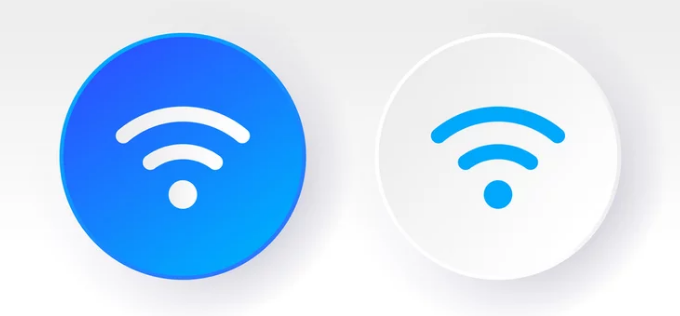If your Wi-Fi toggle is greyed out and you can’t turn it on, you’re not alone. Many iPhone and Samsung users occasionally face this issue, where the Wi-Fi button in the settings menu becomes inactive, preventing you from connecting to any wireless network.
This frustrating problem can stem from several causes — anything from software glitches to hardware malfunctions. The good news is that most cases can be fixed at home with a few careful troubleshooting steps. In this detailed guide, we’ll walk you through why your Wi-Fi option might be greyed out and how to fix it on both iPhone and Samsung devices.
1. What Does “Wi-Fi Greyed Out” Mean?
When the Wi-Fi option on your phone is greyed out, it means your device cannot activate the Wi-Fi hardware. Normally, you can tap the Wi-Fi switch to turn it on or off. But when it’s greyed out, tapping it does nothing — the system is essentially unable to control the Wi-Fi chip.
This could be due to:
- A temporary software glitch
- A network settings corruption
- A firmware issue after an update
- A hardware malfunction (damaged Wi-Fi antenna or chip)
2. Start with the Basics
Before jumping into complex fixes, let’s rule out the simplest possibilities first.
Restart Your Device
A quick reboot can refresh system processes and fix minor glitches.
- On iPhone: Hold the Power and Volume Down buttons together until the power slider appears. Slide to power off, wait 30 seconds, then turn it back on.
- On Samsung: Press and hold the Power button, then tap Restart.
Once restarted, go to Settings → Wi-Fi and see if the toggle is active again.
Toggle Airplane Mode On and Off
Sometimes, the radio functions (Wi-Fi, Bluetooth, and Cellular) get stuck. Turning on Airplane Mode for 30 seconds and then turning it off can reset these connections.
- Swipe down from the top of the screen (Android) or top-right corner (iPhone) to access Control Center/Quick Settings, enable Airplane Mode, wait a bit, then disable it again.
3. Update Your Phone’s Software
Outdated or buggy software can cause connectivity issues, including greyed-out Wi-Fi toggles. Always make sure your phone is running the latest firmware.
- On iPhone: Go to Settings → General → Software Update and install any available update.
- On Samsung: Go to Settings → Software Update → Download and Install.
Updates often contain patches for known Wi-Fi or Bluetooth bugs that may restore normal functionality.
4. Reset Network Settings
If your Wi-Fi is still greyed out, the next step is to reset all your network configurations. This action clears out saved Wi-Fi passwords, Bluetooth pairings, and cellular settings — essentially giving your device a clean slate for network connections.
On iPhone:
- Go to Settings → General → Transfer or Reset iPhone → Reset
- Tap Reset Network Settings
- Enter your passcode to confirm
On Samsung:
- Go to Settings → General Management → Reset → Reset Network Settings
- Confirm the reset and restart your phone
After the reset, check if the Wi-Fi toggle becomes active again.
5. Cool Down Your Device (Yes, Really)
This might sound strange, but overheating is a common reason why Wi-Fi options become disabled or greyed out — particularly on iPhones. When your phone’s internal temperature rises too high, it may automatically disable wireless radios like Wi-Fi and Bluetooth to protect the hardware.
Try This:
- Turn off your device completely.
- Remove any case or cover that might trap heat.
- Leave it in a cool, dry environment (not in the fridge!) for 10–15 minutes.
- Turn it back on and check your Wi-Fi settings again.
If overheating was the cause, your Wi-Fi should be available again once your device cools down.
6. Check for Bluetooth Conflicts
Wi-Fi and Bluetooth use similar radio frequencies. In rare cases, Bluetooth interference can cause the Wi-Fi module to malfunction.
Try turning off Bluetooth completely and see if the Wi-Fi toggle becomes active.
- On iPhone: Go to Settings → Bluetooth and turn it off.
- On Samsung: Swipe down the quick settings panel and disable Bluetooth.
If this fixes it, the issue may be with a Bluetooth driver conflict. You can keep Bluetooth off when not needed or perform a full system update to correct the bug.
7. Perform a Full System Reset
If none of the above steps work, a factory reset might be the only way to clear deeper firmware-level issues.
Before you proceed, make sure to back up your data to iCloud, Google Drive, or a computer.
Factory Reset iPhone:
- Go to Settings → General → Transfer or Reset iPhone → Erase All Content and Settings
- Follow on-screen instructions to confirm
- Set up your device as new (don’t restore yet) and check the Wi-Fi toggle
Factory Reset Samsung:
- Go to Settings → General Management → Reset → Factory Data Reset
- Confirm the reset and wait for the phone to reboot
- Check the Wi-Fi settings before restoring your apps
If the Wi-Fi switch works after the reset, the issue was likely software-related.
8. When It’s a Hardware Problem
If your Wi-Fi is still greyed out after a reset, it’s likely a hardware issue. The internal Wi-Fi antenna or chip could be damaged, especially if your phone has been dropped or exposed to water.
Signs of Hardware Damage:
- Wi-Fi and Bluetooth both greyed out
- Device frequently overheats
- Connection drops randomly even when Wi-Fi briefly works
What to Do Next:
- iPhone users: Contact Apple Support or visit an Apple Authorized Service Provider. Apple can diagnose whether the Wi-Fi chip needs repair or replacement.
- Samsung users: Visit a Samsung Service Center or contact Samsung Support for a professional hardware inspection.
If your device is still under warranty, hardware repairs may be covered at no cost.
9. Temporary Workarounds
While waiting for repair, you can stay connected using:
- Mobile Data: Enable cellular data for browsing and apps.
- Hotspot Sharing: Connect your phone to another device’s hotspot.
- USB or Ethernet Adapters: For iPhones, some Lightning-to-Ethernet adapters allow a wired internet connection. For Samsung devices, USB-C Ethernet adapters may work as well.
These aren’t long-term fixes, but they can keep you online until your Wi-Fi is fully functional again.
10. Preventing Future Wi-Fi Issues
Once you’ve fixed the issue, it’s a good idea to take preventive steps to ensure it doesn’t happen again:
- Keep your phone’s software updated.
- Avoid exposing your phone to extreme heat or moisture.
- Don’t install unverified apps or third-party system cleaners.
- Restart your phone occasionally to clear cached network processes.
Regular maintenance and mindful use can prevent your Wi-Fi chip from being overworked or damaged.
Conclusion: Fixing Greyed-Out Wi-Fi the Smart Way
When your iPhone or Samsung Wi-Fi is greyed out, it’s not always a disaster. In most cases, simple steps like restarting your phone, cooling it down, updating software, or resetting network settings can bring it back to life.
However, if all else fails, professional repair might be necessary — especially if there’s physical damage to the Wi-Fi module.
By following this guide, you can confidently diagnose and fix the issue, ensuring your smartphone stays connected whenever you need it most.
Also Read :