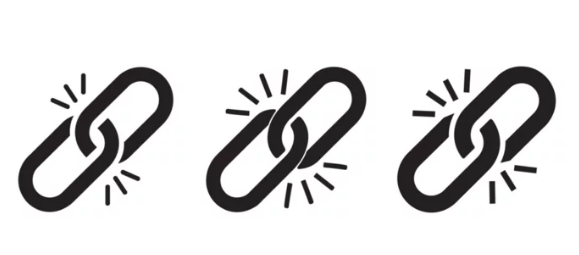Imagine this: You’re on a crucial video call, and suddenly, your screen freezes. Or maybe you’re deep into an online game, and lag hits, ruining your winning streak. Few things are as frustrating as Wi-Fi that constantly cuts out. It disrupts work, leisure, and even simple browsing.
When your internet connection keeps dropping, it feels like a major roadblock. You might feel stuck, wondering if a stable network is even possible. This article clears the air.
We’ll provide straightforward, practical steps to diagnose and fix those annoying Wi-Fi issues. From simple tweaks to more advanced network fixes, we’ve got you covered. You’ll learn what causes these drops and how to bring back a smooth, reliable connection.
Understanding the Common Culprits Behind Dropping Wi-Fi
Interference: The Invisible Saboteur
Wi-Fi interference acts like noise on your radio signal. It degrades your Wi-Fi strength, slowing things down or causing drops. Many everyday items around your home create this invisible electronic clutter.
Common sources of interference include microwave ovens, especially when running. Bluetooth devices, such as headphones or speakers, can also cause issues. Older cordless phones often use the same frequencies as your Wi-Fi, creating conflict. Even your neighbor’s Wi-Fi network can interfere, especially in crowded apartment buildings.
How can you spot interference? Pay attention to when your Wi-Fi drops. Does it happen every time the microwave runs? Are your Bluetooth headphones causing issues when nearby? You can also use a Wi-Fi analyzer app on your phone or computer. These tools show nearby networks and their signal strengths, helping you see congestion.
Router Placement and Environment
Your router’s spot in your home really matters for Wi-Fi performance. Where it sits can make or break your signal. Poor placement leads to weak spots and dropped connections.
For the best signal, place your router in a central spot in your home. This helps the signal reach all corners evenly. Avoid putting it inside cabinets or behind large objects. Raising it higher, like on a shelf, can also improve coverage. Try to keep it away from other electronics that might cause interference.
Certain building materials also block Wi-Fi signals. Thick concrete walls and metal objects, like large appliances, are big signal killers. Even an aquarium full of water can soak up Wi-Fi waves. Avoid placing your router near these kinds of obstructions whenever possible.
Outdated Firmware and Software Issues
Keeping your network gear updated is key for a stable connection. Old router firmware or device drivers can cause all sorts of problems. These updates often fix bugs and improve how things run.
Updating your router’s firmware often boosts its performance. It can also fix security flaws and improve stability. You usually do this by logging into your router’s settings through a web browser. Look for a “Firmware Update” or “System” section. Always download updates directly from your router manufacturer’s website.
Your computer and phone also have network drivers. These drivers let your devices talk to your Wi-Fi network. If these are old, you might see dropped connections. You can usually update device drivers through your operating system’s settings or your device manufacturer’s website.
Overloaded Network and Bandwidth Issues
Too many devices trying to use the internet at once can slow everything down. A few devices might also hog all the available bandwidth. This leads to dropped connections for other users. Your network simply cannot keep up with the demand.
Take a moment to count how many gadgets are on your Wi-Fi. Phones, tablets, smart TVs, gaming consoles, and even smart home devices all use bandwidth. Try turning off Wi-Fi on devices you aren’t actively using. This frees up resources for your primary connections.
Some apps or devices use a lot more data than others. Streaming high-definition video or downloading large files are big bandwidth hogs. Your router might have a setting called “Quality of Service” (QoS). This lets you prioritize traffic for important tasks, like video calls, over less urgent ones. Some router apps also show you which devices use the most data.
Advanced Troubleshooting and Solutions
Restarting and Resetting Your Network Equipment
Sometimes, the simplest fix is the best. The classic “turn it off and on again” works wonders for Wi-Fi issues. This clears temporary errors and refreshes your connection. It’s often the first thing any tech support person will tell you to do.
To power cycle correctly, unplug both your modem and your router from power. Wait at least 30 seconds. Plug your modem back in first, and wait for its lights to stabilize. This usually takes a minute or two. Then, plug in your router and wait for its lights to settle. This process helps both devices get a fresh start and sync up properly.
A factory reset is a more extreme step, but it can solve stubborn problems. This restores your router to its original settings, just like when you bought it. You’ll lose any custom Wi-Fi names or passwords you set. Only do this if other solutions fail, as you’ll need to set up your Wi-Fi again. There’s usually a small reset button on the back of your router you can press with a paperclip.
Checking Your Internet Service Provider (ISP)
The problem might not be in your house at all. Your internet service provider could be having issues on their end. Checking with them can save you a lot of troubleshooting time. It is always smart to rule out outside factors.
Many ISPs have websites or apps where you can check for outages in your area. They often post notices about planned maintenance too. If you suspect an ISP problem, call their customer support line. They can tell you if there are known issues or test your line remotely.
Also, look at the lights on your modem. Most modems have status lights that tell you if it’s connected to your ISP. If certain lights are blinking or off when they should be solid, it signals a problem. Your ISP might also have a portal online where you can check your modem’s signal levels. Low signal levels can cause frequent drops.
Channel Congestion and Optimization
Your Wi-Fi uses different channels, like lanes on a highway. If too many networks use the same lane, it gets congested and slows down. This “traffic jam” causes your Wi-Fi to drop out often. Picking a less crowded channel can significantly improve stability.
Wi-Fi analyzer tools are super helpful for this. Apps like NetSpot or WiFi Analyzer show you which channels are busy in your area. They can recommend the best, clearest channel for your network. For 2.4GHz Wi-Fi, channels 1, 6, and 11 are usually best as they don’t overlap. For 5GHz, there are many more non-overlapping channels.
Once you find a better channel, log into your router’s settings. Look for the “Wireless” or “Wi-Fi Settings” section. You’ll find an option to change the Wi-Fi channel there. Switch it from “Auto” to your chosen channel. Save the changes, and your router will restart.
When to Consider Upgrading Your Equipment
Router Age and Technology
Older routers can’t always keep up with today’s internet demands. Just like an old car, they struggle with new technologies and higher speeds. If your router is several years old, it might be time for an upgrade. New Wi-Fi standards offer much better performance.
Modern Wi-Fi standards like Wi-Fi 5 (802.11ac) and Wi-Fi 6 (802.11ax) bring major improvements. Wi-Fi 6, for example, is faster and handles more devices at once. Upgrading to a router with a newer standard can provide a much smoother, more reliable experience. It helps if your devices also support these newer standards.
How do you know if your router is past its prime? If you pay for fast internet but never see those speeds, your router might be holding you back. If it struggles to connect many devices, or lacks features like guest networks, it’s likely outdated. Frequent disconnections, even after trying other fixes, are a strong sign too.
Mesh Wi-Fi Systems vs. Range Extenders
For large homes or places with Wi-Fi dead zones, you might need more than just one router. Mesh Wi-Fi systems and range extenders are two common solutions. They both expand your Wi-Fi, but they work differently.
Mesh Wi-Fi systems use multiple units placed around your home. They work together as one seamless network. As you move, your device automatically connects to the strongest mesh point. This provides consistent, fast Wi-Fi coverage everywhere. Mesh systems are ideal for larger homes where a single router cannot reach all areas.
Range extenders, on the other hand, simply rebroadcast your existing Wi-Fi signal. They are often cheaper and easier to set up. An extender can be a good choice for smaller dead zones or for extending Wi-Fi to a single room. However, they can sometimes create a separate network name and may not offer the same seamless experience as a mesh system.
Conclusion
Dealing with dropping Wi-Fi is incredibly annoying, but it’s often fixable. We’ve explored the main reasons your connection might be unstable. From battling interference and optimizing router placement to updating software and managing network traffic, you now have many tools. Sometimes, a simple restart is all it takes. Other times, checking with your ISP or finding a clearer Wi-Fi channel does the trick.
Don’t forget the impact of outdated equipment. An old router might be the main culprit. Consider upgrading to a newer model or a mesh system if your home has dead spots. Take these steps one by one. You will likely find the cause and bring back a steady, reliable connection. Stable Wi-Fi is within your reach.
Also Read :