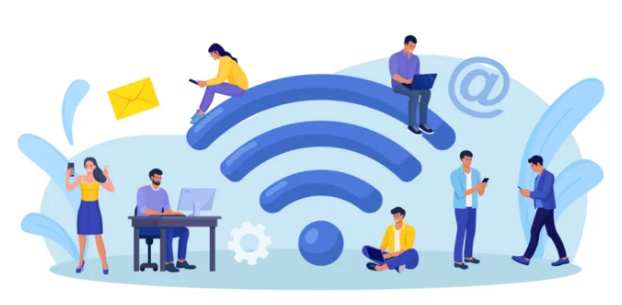If your smartphone refuses to detect any Wi-Fi networks, it can be frustrating. While it’s easy to blame your router or internet service, the issue may actually lie inside your device. Common culprits include faulty Wi-Fi chips, damaged antennas, or loose internal connections.
This guide will help you identify the hardware causing your Wi-Fi issues and explain how to repair or troubleshoot it on both iPhone and Samsung devices. By following these steps, you can restore full wireless functionality and avoid unnecessary replacements.
Understanding the Wi-Fi Hardware System
Your smartphone relies on three critical components to connect to Wi-Fi:
- Wi-Fi Chip (IC) – Processes wireless signals and manages network communication.
- Wi-Fi Antenna – Captures and transmits radio waves from your router.
- Software/Firmware – Controls the chip and interprets signals for your operating system.
A failure in any of these components can prevent your phone from detecting networks, even if other devices connect without issue.
Step 1: Identify the Symptoms
Before attempting hardware repairs, observe your phone’s behavior. Symptoms help determine whether the issue is hardware or software-related.
| Symptom | Likely Cause |
|---|---|
| Wi-Fi toggle grayed out | Faulty Wi-Fi IC |
| No networks detected | Damaged antenna or Wi-Fi chip failure |
| Weak signal | Antenna issue |
| Wi-Fi works after reboot but drops | Overheating chip or loose solder |
| Wi-Fi works in Safe Mode | Software conflict or app interference |
Identifying the pattern of failure will save time and prevent unnecessary repairs.
Step 2: Rule Out Software Issues
Even hardware problems can sometimes appear as software glitches. Perform these checks first:
Restart Your Device
A simple reboot can reset the Wi-Fi module.
Reset Network Settings
- Samsung: Settings → General Management → Reset → Reset Network Settings
- iPhone: Settings → General → Transfer or Reset iPhone → Reset → Reset Network Settings
Update Firmware
Ensure your device runs the latest software:
- Android: Settings → Software Update → Download and Install
- iPhone: Settings → General → Software Update
Safe Mode (Android)
Booting into Safe Mode disables third-party apps. If Wi-Fi works here, the issue may be app-related rather than hardware.
If Wi-Fi remains undetectable after all software fixes, the problem is likely hardware-related.
Step 3: Test the Wi-Fi Chip (IC)
The Wi-Fi IC is the heart of wireless connectivity. When it fails, your phone can’t detect any networks.
Samsung Diagnostic
- Dial
*#*#4636#*#*→ Wi-Fi Information → Wi-Fi Status - If it reports “Error” or “Unavailable,” the chip is not functioning.
iPhone Diagnostic
- Go to Settings → Privacy → Analytics Data → Search for wifid logs
- Frequent crash logs indicate IC failure.
Signs of a failing Wi-Fi chip include:
- Grayed-out Wi-Fi toggle
- Networks not appearing
- Wi-Fi dropping after heating
If confirmed, professional repair or chip replacement is required.
Step 4: Inspect the Wi-Fi Antenna
The antenna transmits signals from the Wi-Fi chip to your router. Damage or loose connectors can prevent network detection.
Common Causes
- Dropped phone or physical impact
- Water or liquid exposure
- Poor repair work that disconnected the antenna cable
Samsung DIY Antenna Check
- Power off the device.
- Remove the back cover carefully (use heat if needed).
- Locate the Wi-Fi antenna connector near the motherboard.
- Ensure the connector is seated properly.
- Reassemble and test Wi-Fi.
iPhone Antenna
iPhone antennas are integrated and fragile. Attempting DIY repair can void warranty—professional inspection is recommended.
Step 5: Temporary Cooling for Heat-Sensitive ICs
Some Wi-Fi chips fail temporarily when hot due to solder joint issues.
DIY Cooling Method
- Turn off the phone and remove the case.
- Place it in a cool, dry area for 15–20 minutes.
- Power on and check Wi-Fi.
If it works temporarily, the IC solder joints may require reballing or replacement by a technician.
Step 6: Professional Wi-Fi Hardware Repair
If the chip or antenna is faulty, a professional technician can perform:
- Wi-Fi IC Reballing or Replacement: Microsoldering restores the IC’s connection to the motherboard.
- Antenna Replacement or Reconnection: Replacing or reseating the antenna improves signal reception.
- Full Board-Level Diagnostics: Ensures all components function correctly before reassembly.
⚠️ These repairs require specialized equipment and experience. DIY attempts without proper tools can permanently damage the phone.
Step 7: Temporary Connectivity Solutions
While waiting for repair, you can stay online using:
- Mobile Data: LTE or 5G connections.
- USB Tethering: Share your phone’s internet with a PC.
- Bluetooth Tethering or Hotspot: Use another device to provide temporary Wi-Fi access.
These methods allow continued usage until permanent hardware repair is completed.
Step 8: Prevent Future Wi-Fi Hardware Failures
After repair, follow these precautions:
- Avoid drops and impacts.
- Keep your phone dry; moisture corrodes components.
- Avoid prolonged overheating.
- Use certified chargers to prevent power surges.
- Regularly update software for driver stability.
Final Thoughts
If your smartphone is not detecting Wi-Fi networks, the cause is often a hardware issue with the Wi-Fi IC or antenna. Start with software diagnostics and network resets, but if the problem persists, professional repair is usually required.
Understanding the difference between chip, antenna, and software issues can save time, money, and frustration. With proper diagnosis and repair, your phone can regain full Wi-Fi functionality and continue providing reliable connectivity for years.
Also Read :